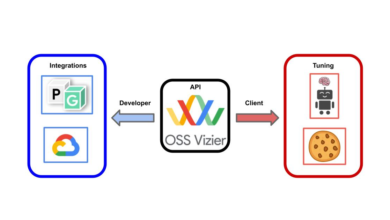Apple rolls out its first Rapid Security Response Update for iOS 16.4.1 and macOS 13.3.1

Apple has released its first ever Rapid Security Response Update for iPhone, iPad and Mac devices. The update is available for iOS 16.4.1, iPadOS 16.4.1 and macOS 13.1.1 Ventura.
Apple releases first Rapid Security Response updates for iPhone, iPad and Mac
Several users had reported running into some errors when they tried to install the update last night, the most common issue was that their iPhone was unable to verify security response, and that the device was not connected to the internet. These issues have been fixed now, so you can go ahead with installing it.
Given that this is the first update of its kind, I wonder if this could have been a test update meant to stress-test the Rapid Security Response system against errors. The Cupertino company has not revealed the issues that the update has patched, but given that the feature was designed to protect users from vulnerabilities that may have been exploited or exist in the wild, it is a good idea to install them as soon as they are available.
If you have not received the notification for the update, open the Settings > General > Software Update page on your iPhone or iPad or Mac. The update should be available on your device.
The Rapid Security Response (RSR) Update for iOS 16.4.1 weighs about 85 MB to download, while the macOS 13.3.1 update is a bit more chunky at about 310 MB. Interestingly, the updates are installed very quickly compared to a regular OS update. It only takes about a minute or so to install the patch and restart the device, as opposed to waiting for several minutes after a regular OS update is being installed.
Installing a Rapid Security Response will add a letter at the end of the OS version, they are iOS 16.4.1 (a), iPadOS 16.4.1 (a), and macOS 13.3.1 (a), i.e. it won’t bump the version number to 16.4.1 or something. Apple says that these RSR updates could be used to patch issues in Safari web browser, the WebKit framework stack, or other critical system libraries. Refer to the official support page for more details.
How to disable Rapid Security Response updates on iOS, iPadOS and macOS
That said, if for some reason you don’t want to receive the Rapid Security Response update on your iPhone or iPad, open the Settings > General > Software Update > Automatic Update, and toggle the button next to “Security Responses & System Fixes”.
The option is also available for macOS under the System Settings > General > Software Update. Click the i button next to Automatic Updates, and disable “Install Security Responses and System Fixes”.
Note: If you had previously disabled the setting, the update will not show up for you. So, if you want to install the RSR, toggle the option and then check for updates.
How to uninstall Rapid Security Response updates on iOS, iPadOS and macOS
If your device has some issues after installing the update, you can uninstall a Rapid Security Response update from the Settings > General > About > iOS version page. Tap the Remove Security Response option.
On macOS, head to the Settings > About > click on the i button next to macOS Ventura, and click on “Remove and Restart”.
But the option to uninstall won’t be available after you have installing the next OS update (e.g. iOS 16.4.2), as it would ship the fixes already in it.
Note: Ghacks does not recommend disabling the RSR feature or uninstalling security updates. The information provided here is for educational purposes only.
Apple has drawn a lot of criticism from users for relying on OS updates to update its browser and other stock apps in iOS, iPadOS and macOS. While those are valid complaints, I think the fact that RSR allows the company to protect its users quickly without having to wait for a monthly iOS update to become available makes it a commendable feature.
Thank you for being a Ghacks reader. The post Apple rolls out its first Rapid Security Response Update for iOS 16.4.1 and macOS 13.3.1 appeared first on gHacks Technology News.
gHacks Technology News