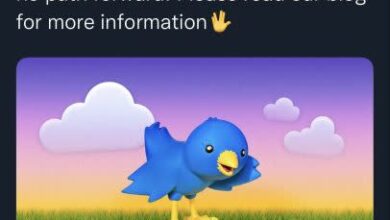How to block spam calls and texts on iPhone: Best ways

Spam calls and texts are serious issues in today’s world as they are usually fraudsters, and these calls don’t have to be a fraud as they are already pretty annoying that make you deal with them all day long. Did you know that there are a couple ways to get rid of them? In this article, we will show you how to block spam calls and texts on your iPhone.
If you think a call or a text is suspicious, then don’t answer it at all. The best way to avoid these kinds of actions is to dodge these calls and texts by leaving them unanswered; however, they still annoy us in our daily lives, and especially texts take up unnecessary space on your smartphone. If you are an iPhone user and want to get rid of fraud, keep reading because below, you will find all the information you need!
ExpressVPN
How to block spam calls and texts on iPhone: Our data is important
In today’s world, our data is one of the most important things to have. Spammers, scammers, and telemarketers look for others’ communication information, like phone numbers, email addresses, home addresses, etc. Even though you try hard to protect your data, these people still find a way to obtain it using their own ways.
Some Android devices have a built-in spam call detector; they tell you it might be a spam call. However, Apple doesn’t have that feature; also, it is not 100% accurate too. There are different things that you can do to avoid spammers, scammers, and others. Let’s start!
Related: How to set up S-GPT on iPhone?
Silence unknown callers
Apple brought a feature with iOS 13 that lets you silence unknown callers. This will help you avoid getting calls from people you don’t know. It blocks phone numbers that aren’t in your contacts list and also the ones that you haven’t had any contact with.
Go to Settings on your iPhone.
Tap Phone.
Select “Silence Unknown Callers.”
Turn on the feature.
If someone calls you when this feature is turned on, their calls will be sent to your voicemail, and you will be able to see it in your recent calls list.
Block recent callers
If you have just received a spam call, you can also block the number to avoid getting a second call from it. Spammers will most likely call you a couple times more until you pick up the phone, so blocking them will prevent a second time.
Tap the Phone app on your iPhone. (The green one where you see your contacts list, recent calls, or dial a number)
Find the spammer’s phone number.
Tap the “I” button next to it. (It is a blue icon, “I” placed in a circle)
Scroll down and tap Block this Caller.
As mentioned, this won’t prevent others’ calls but will help you dodge at least one scammer. As long as they don’t change their numbers, they won’t be able to call you again.
Apple
Third-party apps
If you still want to know how to block spam calls and texts on iPhone, here is an another solution for you. Third-party apps are probably the most used features as they help you identify if the caller is a spammer or not. There are many options that you can pick, according to your budget and preference. The most-used ones are Truecaller, Robo Shield, and Nomorobo, but there are also several apps that you can check out in the App Store.
Download one of the spam call blocker apps from App Store. (You can also download more than one)
Go to Settings on your iPhone.
Find Phone.
Tap Call Blocking and Identification.
Turn your app on under “Call Identification Apps.”
Disable notifications from unknown senders
We have given you three different ways to block spam calls, and now it is time to block spam texts. Luckily, Apple has a built-in feature for that. Follow the steps below:
Go to Settings.
Find Messages.
Scroll down and turn on “Filter Unknown Senders.”
This will separate texts coming from known senders and unknown senders. If you don’t want to receive any notifications from unknown senders, check the steps below:
Go to Settings.
Tap Notifications.
Find Messages.
Scroll down and tap Customize Notifications.
Turn off “Unknown Senders” under “Allow Notifications.”
Thank you for being a Ghacks reader. The post How to block spam calls and texts on iPhone: Best ways appeared first on gHacks Technology News.
gHacks Technology News