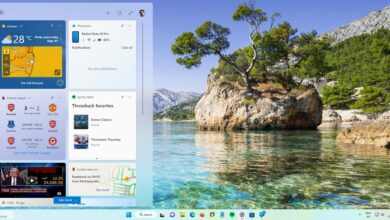How to clear Siri suggestions easily

The iPhone wouldn’t be complete without Apple’s virtual assistant, Siri. Siri Suggestions is one of its functions, and it seeks to deliver customized suggestions depending on how you use your device. While these recommendations may be helpful, you may choose to remove them for a number of reasons, including the protection of your personal information or the simplification of your device.
In this blog post, we will walk you through the process of how to clear Siri suggestions, ensuring a more streamlined and personalized experience tailored to your needs.
How to clear Siri suggestions
Siri Suggestions are a handy feature that can help you quickly find the apps, contacts, and websites you use most often. However, if you don’t want Siri to keep track of your activity, or if you simply want to clear your suggestions for privacy reasons, you can do so by following these steps:
Open Siri & Search settings: To begin, unlock your iPhone and navigate to the “Settings” app. Locate and tap on “Siri & Search,” which is usually placed near the top of the list.
Find suggestions from Apple: To see “Suggestions from Apple,” please scroll down. There are four things listed there. You may use them to control the appearance of suggestions. Turn off all four features if you don’t want any suggestions shown. Every toggle must be gray. Doing so will prevent any more suggestions from appearing while using the gadget.
That’s it! Clearing Siri Suggestions on your iPhone is a straightforward process that allows you to take control of your device’s recommendations. By customizing Siri’s suggestions or resetting the Siri & Search data altogether, you can declutter your device and ensure a more personalized experience. Remember that Siri will adapt to your usage patterns again, providing you with fresh recommendations tailored to your needs. Enjoy a streamlined iPhone experience optimized for your preferences and convenience.
Do you know how to screen record on iPhone with Siri? If you want to get a full Apple experience, you need to learn how to use Siri effectively.
Siri tips & tricks
Here are a few tips and tricks to help you get the most out of Siri:
Use natural language: Siri can understand a wide range of natural language commands, so you don’t have to worry about speaking in a specific way. For example, you can say, “Set an alarm for 7 am” or “Remind me to buy milk at the store,” and Siri will understand what you mean.
Use Siri Shortcuts: Siri Shortcuts are a great way to automate tasks and get things done faster. You can create your own Shortcuts or use pre-made ones from the App Store.
Get more information: Siri can provide you with more information about a topic by saying, “Tell me more about it,” followed by the topic. For example, you can say, “Tell me more about the weather” or “Tell me more about the latest news.”
Control your devices: Siri can control your devices, such as your TV, lights, and thermostat. You can say things like “Turn on the TV” or “Set the thermostat to 72 degrees.”
Get creative: There are endless possibilities when it comes to using Siri. Get creative and see what you can do!
Use Siri hands-free: If you have an Apple Watch, you can use Siri hands-free by saying, “Hey, Siri.” This is a great way to use Siri when you’re driving, cooking, or doing something else that requires your hands.
Use Siri in other languages: Siri is available in a variety of languages. To change the language, open the Settings app and go to Siri & Search. Then, tap on Language and select the language you want to use.
Use Siri with third-party apps: Siri can be used with a variety of third-party apps. To see a list of compatible apps, open the App Store and search for “Siri.”
Thank you for being a Ghacks reader. The post How to clear Siri suggestions easily appeared first on gHacks Technology News.
gHacks Technology News