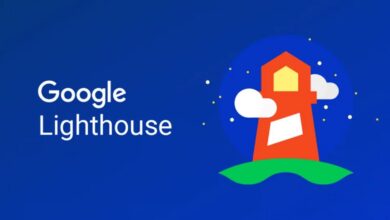How to enable the latest features in Microsoft Edge Canary

Whenever Microsoft releases new features in development versions of its Microsoft Edge web browser, it is enabling the features only for part of the userbase. It can sometimes take months before a particular feature is enabled on a specific version of Microsoft Edge; this can be very frustrating for users who want to test a feature.
There is a new tool in town, called MSEdgeFeatures, which helps Edge Canary users unlock these features. It may remind Windows 11 users of the excellent ViVeTool, which enables features on Windows 11 devices, but it works in a different way.
In fact, usage of the tool is much simpler, as it does not require IDs of features to enable them. All it takes is to run a single command in PowerShell to get the current list of features that may be enabled in Microsoft Edge Canary. The output that it returns can be added to a shortcut of Microsoft Edge, so that all the features are enabled in the browser when it is run. The PowerShell script does create a new shortcut for Edge that includes the features as well, making it even more straightforward to test them.
Here are the steps in detail:
Close all Microsoft Edge Canary instances.
Use the Windows-X shortcut to display the administrative menu and select Terminal from the available options.
Copy (select all and right-click on the selection) and paste the following instruction into the interface and hit the Enter-key to run it: Invoke-RestMethod ‘https://raw.githubusercontent.com/HotCakeX/MSEdgeFeatures/main/Shortcut.ps1’ | Invoke-Expression
Running the script creates a shortcut to Microsoft Edge Canary in the downloads folder on the system that contains the enable parameters already. You can also add these to an existing shortcut in the following way:
Copy the output, starting with –enable to the Clipboard.
Right-click on the Microsoft Edge Canary shortcut and select Properties. It may be found on the desktop. On the taskbar, it is necessary to right-click on the icon, and then again on Microsoft Edge when the context menu opens to get the Properties option.
Add a space at the end of the target field and paste the copied parameters. The target field should look similar to this now: “C:UsersmartiAppDataLocalMicrosoftEdge SxSApplicationmsedge.exe” –enable-features=msEdgeAutofillBloomBypass,msEdgeAutoRefreshTokenDegraded,msEdgeAutoRefreshTokenUIR,msEdgeSkypeShareUI,msMigrateEdgeSettingsToWalletHub,msMigrateEdgeSettingsToWallethubT
Select OK to complete the process.
Start Microsoft Edge Canary.
The instructions enable all the features in the browser. You can modify the parameters by removing some from the instructions. The data is updated every 12 hours automatically on GitHub, and running the PowerShell script will always return up to date information about features as a consequence.
The GitHub repository of the project lists all added, existing and removed features for each Edge version that it has scanned. Just dive into the Edge Canary directory there and open one of the versions listed on the page that opens.
Closing Words
MSEdgeFeatures is an excellent option to unlock A-B tested features in Microsoft Edge Canary right away. It gives developers and other interested users direct access to these features.
Now You: do you run Microsoft Edge? (via Deskmodder)
Thank you for being a Ghacks reader. The post How to enable the latest features in Microsoft Edge Canary appeared first on gHacks Technology News.
gHacks Technology News