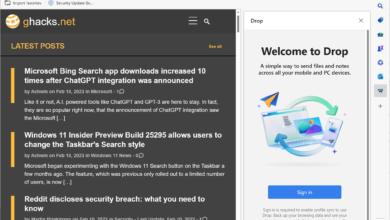How to fix PS4 error NP-34958-9: Explained

You may have experienced various problem codes while playing games, getting updates, or connecting to the internet if you possess a PlayStation 4. These error codes can be disturbing and mysterious, especially if you don’t understand what they indicate or how to resolve them. Today, we will talk about the PS4 error NP-34958-9 and explain to you how to fix the problem by trying out different ways.
How to fix PS4 error NP-34958-9 Courtesy of Sony
PS4 error NP-34958-9 is annoying gamers
PS4 errors are always annoying as they literally take the joy of playing games away from the gamers’ hands. These kinds of errors can be specific to games, PSN servers, or your PlayStation specifically. PS4 error NP-34958-9 recently started to annoy gamers from all around the world, and people started threads on Reddit. Many gamers desperately tried to find a solution to the error, and there isn’t much information on the internet about it.
Luckily, some of the users provided answers so that PS4 error NP-34958-9 will be solved once and for all. The error can be caused by a number of circumstances, including software defects, network connectivity issues, or PlayStation Network server problems. We have a few fixes for you to consider. These methods will undoubtedly assist you and get rid of the problem.
Related: Check out the new PlayStation earbuds
Change your DNS Settings
First things first, some users said that changing DNS settings worked and fixed the issue for them. However, be reminded that the DNS settings that we have provided below may not work in the country that you live in. Try to find other DNS configurations specific to your country. Here is what you have to do to change your DNS settings and get rid of the PS4 error NP-34958-9:
Turn your PS4 on.
Navigate to Network Settings.
Select Custom.
Under the IP Address Settings, hit “Automatic.”
Set your DHCP Host Name to “Do Not Specify.”
Select Manual for your DNS Settings.
Change your DNS Settings to:
Primary DNS: 1.1.1.1
Secondary DNS: 1.0.0.1
You can find different DNS configurations online!
Courtesy of Sony
Mobile hotspot
Another user said that using a mobile hotspot fixed the PS4 error NP-34958-9 for them. We know that this is not what most gamers would want to do as mobile networks can be unstable, slow, or you might not have enough data on your package. If you are really desperate to play the game that you had to take a break from because of the error, you might want to try using your smartphone as a router.
Instead of connecting to your home’s conventional Wi-Fi, use your smartphone as a router and a mobile hotspot to resolve PS4 issue NP-34958-9. Try it out and if it works, you might have to wait for Sony to roll out a fix that affects many gamers all around the world. Until then, you will have to use your mobile data!
Set PS4 as the primary console
Setting PS4 as the primary console is also another fix that some of the users suggested to get rid of the PS4 error NP-34958-9. It is pretty easy to do and just follow the steps below to try the fix:
Open a web browser.
Go to the official PlayStation website.
Sign in to your account with your PSN credentials.
Navigate to Account Management Menu and deactivate all the devices.
Turn your PS4 on.
Sign in with the same PSN credentials.
Navigate to Account Settings.
Set PS4 as your primary console, and you are done.
Thank you for being a Ghacks reader. The post How to fix PS4 error NP-34958-9: Explained appeared first on gHacks Technology News.
gHacks Technology News