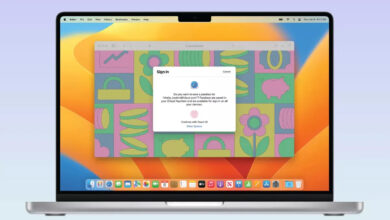How to get Notepad with Tabs in the stable version of Windows 11

Microsoft introduced Notepad with Tabs in Windows 11 a few days ago. The feature is currently only available in the Developer Channel of the Windows Insider Program, but you don’t have to wait for it to come to the stable channel, you can just sideload the new version of the app.
Tabs in Notepad can be useful for those who are working on multiple text documents at once, or want to have several files open for referencing them. Please refer to my previous coverage for more details about the options that are available in the new app.
Warning: If you use Notepad on a daily basis for work, studying, I’d recommend not to download the pre-release version, as it may contain bugs. If you really want a text editor with tabs, check some of my recommendations at the end of this article.
How to get Notepad with Tabs in the stable version of Windows 11
1. Go to this web page: https://store.rg-adguard.net/
2. Click on the first drop-down menu on the left, and set it to Product ID.
3. Paste the following in the box. 9MSMLRH6LZF3
Note: This alphanumeric code refers to the URL associated with the Windows Notepad listing on the Microsoft Store.
4. Select the Fast option in the last drop-down menu, and click on the checkbox next to it.
5. Wait for the web page to populate the links, scroll down to the end of the page. The installer is about 11.68 MB in size, and the name of the file that you need to download is,
Microsoft.WindowsNotepad_11.2212.33.0_neutral_~_8wekyb3d8bbwe.msixbundle
6. When you try to run the file, Windows will prompt you whether you would like to update the current version of Notepad. Click the update button to proceed.
That’s it, you now have Notepad with Tabs on Windows 11.
If you try uninstalling Notepad, and redownloading it from the Microsoft Store, Windows may just use the pre-release version. That could be a problem when you try to downgrade to the previous build. The stable version of Windows Notepad is 11.2210.5.0. You can save a copy of its installer from the site linked in step 1. Its file size is roughly 10.6 MB. This version can be used a backup, or if you are experiencing any bugs with the new version, or simply want to revert the change and wait for the official release. Just run the installer, and click on the reinstall button in the pop-up.
Want to try Snipping Tool with the video recording option? You can sideload it in similar fashion to this, here’s how to do it.
Notepad with tabs is nice, but it is still a very basic text editor. That’s not a bad thing per se, but if you want more features, you may want to take a look at NotePad++, CudaText, etc,. Notepads is in my opinion, the closest alternative, in terms of looks, to the built-in text editor in Windows, but it is still a work-in-progress. You can also opt for VSCodium, which is identical to Microsoft’s VSCode but without the telemetry, if you want a polished code editor.
Don’t be put off by the laggy File Explorer with Tabs, Notepad’s implementation is a lot smoother, likely due to the fact that the entire app was rewritten, while Explorer recycled the old code.
Have you tried Notepad with Tabs?
Thank you for being a Ghacks reader. The post How to get Notepad with Tabs in the stable version of Windows 11 appeared first on gHacks Technology News.
gHacks Technology News