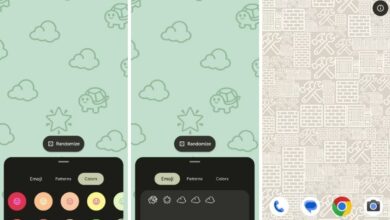How to leave a Google Classroom?

If you are a student who wants to leave a Google Classroom that you no longer need or want to participate in, you can do so easily by following these steps.
Once you leave a Google Classroom, you will no longer be able to access the course materials, assignments, and announcements, and you will be removed from the class roster. Unless you delete them from Google Drive yourself, all of your class materials will remain there indefinitely. Here is how to do it.
How to leave a Google Classroom?
Google Classroom is a great tool for teachers and students to stay organized and communicate with each other. However, there may be times when you need to leave a class. Here are the steps on how to do it:
Go to the Google Classroom website and sign in to your account.
Click on the “Classes” tab.
Find the class that you want to leave.
Click on the three dots in the top right corner of the glass tile.
Select “Unenroll.”
Click on “Unenroll” again to confirm.
Credit: Google
You will no longer have access to your class after it has been deleted from your list of classes.
Note: If you are unable to unenroll from a class, it is possible that your school administrator has disabled this feature. In this case, you will need to contact your administrator for assistance.
Here are some additional things to keep in mind when leaving a Google Classroom:
Your Google Drive folders containing class materials will be deleted.
You will be removed from all classroom activities, including contributing to discussions and submitting work.
No more notifications from the classroom will be sent to you.
For more information, click here.
Google Classroom tips & tricks
Google Classroom is a robust platform for online education, but it has the potential to be too much for some educators and their students to handle. If you’re using Google Classroom, you can improve your online lessons by following these suggestions:
Organize your classes and assignments with topics: Classes and assignments can be organized in a variety of ways, such as by unit, week, or other topics that you create. This will help you and your students find what you need more easily and keep your classwork organized.
Use the Stream page to communicate with your students: Class updates, questions, and discussions can all be found on the Stream page. Teachers can monitor student participation in the classroom by viewing submissions, comments, and other forms of student engagement. You can use the Stream page to send your students crucial announcements, reminders, comments, and words of support. It can also be used as a discussion starter and to get students working together and learning.
Enable originality reports for your assignments: You can verify the validity of your student’s work with the use of originality reports. To help students avoid plagiarizing others’ work, you can enable originality reports when setting up an assignment. After submission, you can check the originality report to see the matched sources and the percentage of similarity to the student’s work. You can use this to encourage original thought and discourage plagiarism in your online courses.
Use rubrics to grade your assignments: Assignments can be graded and provided feedback using rubrics. You can make rubrics and add them to your assignments right from the Classwork page. Rubrics are a time-saving and effective way to communicate your expectations to students, as well as give them constructive feedback. In addition, your students can look at the rubrics before turning in their assignments so they know what is expected of them.
Explore the Google Classroom integrations: Google Drive, Docs, Slides, Forms, Meet, and more are just some of the numerous Google products that integrate smoothly with Google Classroom. All sorts of educational resources, from quizzes and surveys to presentations and video conferences, can be made and shared with students using these platforms.
Google Classroom is a wonderful tool that almost everyone liked. However, Google is chasing other search engines now; check out why.
Thank you for being a Ghacks reader. The post How to leave a Google Classroom? appeared first on gHacks Technology News.
gHacks Technology News