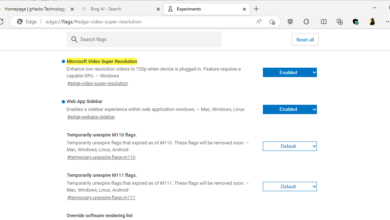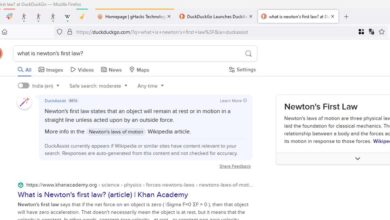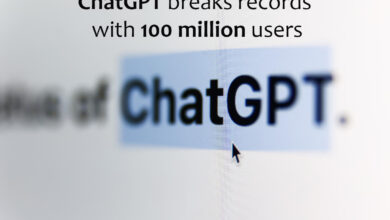How to permanently delete your Twitter account

Twitter, the popular social networking platform, has seen various changes since its ownership transfer to Elon Musk.
From Twitter’s rebranding process to changes to API, a lot of users of the platform started to look for a way out from the platform.
This guide breaks down the steps to help you understand the process of deleting your Twitter, or X, account.
Users dissatisfied with the changes on the platform started asking the question of how to permanently delete your Twitter account
How to delete your Twitter profile
Before you proceed with any changes to your Twitter account, it is a good idea to save an archive of your tweets. This way, you can have a backup of your tweets in case something goes wrong.
To save an archive of your tweets, follow these steps:
Go to your Twitter settings
Click on “Your account“
Scroll down to the “Download your data” section
Click on “Request archive“
Enter your Twitter password and click on “Next“
Twitter will send you a verification code to your email address or phone number. Enter the verification code and click on “Verify“
Twitter will start processing your request. This may take a few minutes
Once your request is processed, you will receive an email with a link to download your archive
Once you have done that and got a backup of your tweets, or xeets, you can proceed to delete your Twitter account permanently. You may use your phone or your PC to do that, so here are both methods on how to delete your Twitter account on different devices.
Before deleting your Twitter account it is advised to get a back-up of your tweets – Screenshot from Twitter/X
How to delete your Twitter account on mobile
The first thing to do is, of course, signing into your Twitter account and tapping your profile icon at the top-left corner.
From there:
Scroll and select “Settings and Support,” then choose “Settings and privacy”
Navigate to “Your account” > “Deactivate your account”
Tap “Deactivate” and enter your password, then confirm by tapping “Deactivate”
Note: Deactivating your account starts the process of permanent deletion. Deactivation lasts 30 days. After that, your account and username are permanently deleted. Remember, you can restore your account within 30 days if you change your mind.
How to delete your Twitter account on PC
Here’s how to delete your account using a web browser on your computer:
Sign in to your Twitter account
Click “More” on the left menu > “Settings and privacy”
Under “Your Account,” click “Deactivate your account”
Confirm by clicking “Deactivate” after entering your password
Third-party apps may re-activate your Twitter account
Beware of third-party apps
Third-party apps can reactivate your Twitter account even if you have deactivated it. This is because third-party apps have access to your Twitter account credentials, such as your username and password. If a third-party app signs into your Twitter account during the deactivation period, your account will be reactivated.
To prevent this from happening, you need to revoke third-party app access to your Twitter account.
Here are the steps on how to revoke third-party app permissions:
Go to your Twitter settings
Click on “Security and account access“
Click on “Apps and sessions“
Under “Connected apps“, you will see a list of all the third-party apps that have access to your Twitter account
To revoke access to an app, click on the “Revoke app permissions” button next to the app
Once you have revoked access to all the third-party apps, your Twitter account will no longer be able to be reactivated by those apps. Once you have done all this, you can open the door and leave Twitter, just in 30 days.
Thank you for being a Ghacks reader. The post How to permanently delete your Twitter account appeared first on gHacks Technology News.
gHacks Technology News