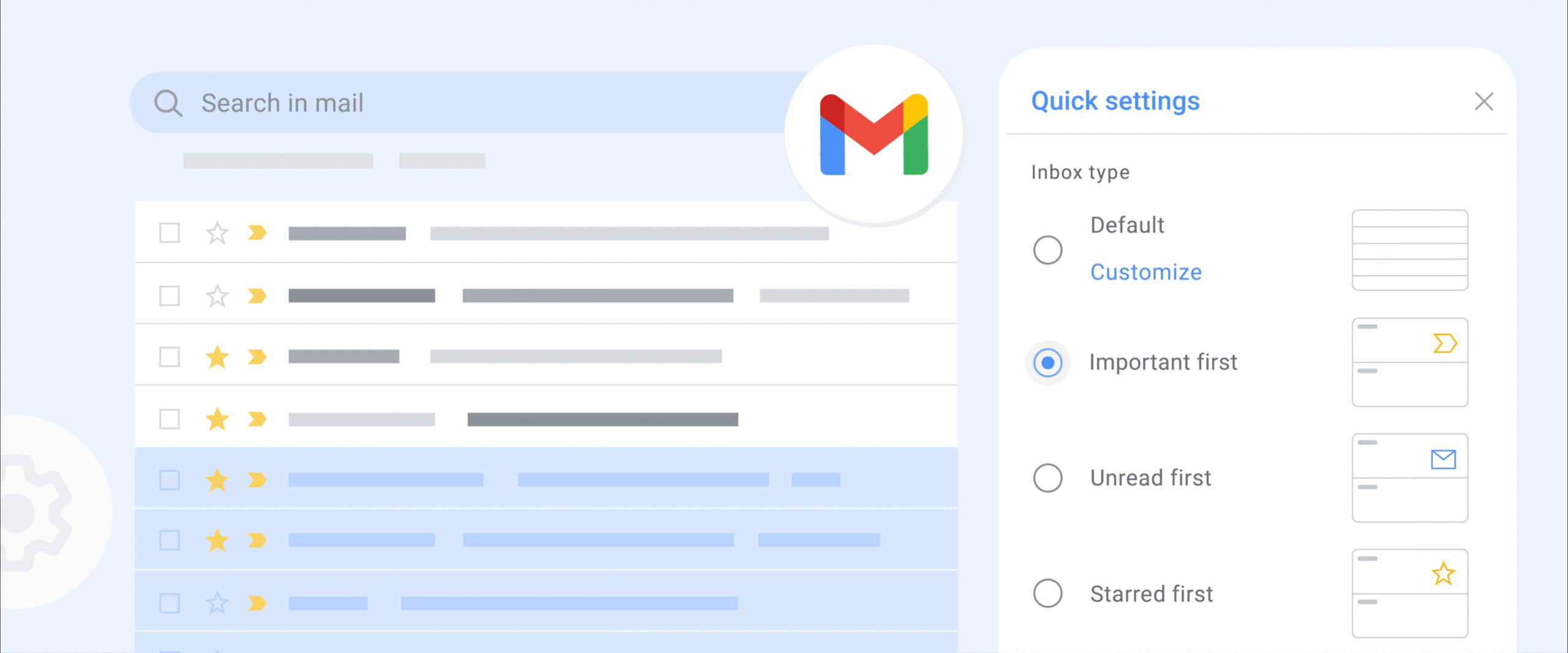iPhone 16 Pro hands-on: How does a faux camera control button feel so real?

Apple’s latest attempt to slightly differentiate the iPhone 16 series is… a faux button it’s calling Camera Control. But unlike last year’s new button, this one doesn’t actually physically depress, and uses a mix of sensors and haptic feedback to simulate the sensation of movement. And in my brief hands-on right after Apple’s iPhone 16 launch event, I have to say I actually thought it was a real button.
I got a quick look at the iPhone 16 Pro here in Apple Park, and got a deep walkthrough of the new camera control and its corresponding interface. When I first picked up the iPhone 16 Pro Max, I felt like it looked sleeker and thinner than my iPhone 15 Pro Max, which was nice. My fingers were then drawn to the new “button,” which has a groove that surrounds it, which helps with identification by touch.
From the home screen, I pressed down on the camera control and the camera app quickly opened. The Apple rep guarding these phones encouraged me to push the camera control with varying pressures, as a lighter touch changed the dial that popped up onscreen next to where the button sat. I dragged my finger on this surface, and the digital knob moved along with me, although I at first found the direction of the movement slightly counterintuitive. I am, however, one of those gamers that needs to flip the direction of my controllers when looking around and navigating any environment though, so that might be just me.
There is no way to change the direction of camera control’s direction when you’re swiping, but you can tweak the settings to adjust pressure sensitivity. When the Apple rep asked me to push harder on the control, I was shocked at what felt like a real button moving below my fingertip. I confirmed again with the Apple rep that this was not a mechanical button that actually moves, and was met with reassuring nods. Next to me, fellow reviewer Brian Tong echoed my sentiment that the camera control feels remarkably like an actual button.
Aside from marveling at the physical sensation on the iPhone 16 Pro, I also took a closer look at the changes to the interface. When I first light-pushed on the camera control, a selection of options came up, allowing me to select Exposure, Zoom, Camera, Styles and Tone. Pressing harder down on each of these locked those modes and a different dial with more markings came up, and swiping on the sensor would move the wheel. In the Camera mode, I was able to quickly switch between the ultrawide, main and zoom options, similar to how the viewfinder currently operates. If you prefer to use the existing interface to switch cameras, you can still do so.
When you pick the Styles option, you’ll swipe between the new Photographic Styles that Apple introduced this year. In each of these, you can tap an icon on the top right of the app to edit them with the new touchpad-ish interface. Dragging your finger around this square at the bottom will adjust color temperature and hue settings. You can also make changes to the Photographic Style in your picture after it’s been taken, so you don’t have to worry too much about not liking the way something looks.
I also got to hold the iPhone 16 Pro Max in portrait mode and take a selfie. At first, my thumb was placed too high on the device’s edge, and pressing down did nothing. I shifted the phone in my hand slightly, which felt a little precarious, then found the camera control and quickly took a shot.
This story is developing, please refresh for updates.
Catch up on all the news from Apple’s iPhone 16 event!
This article originally appeared on Engadget at https://www.engadget.com/mobile/smartphones/iphone-16-pro-hands-on-how-does-a-faux-camera-control-button-feel-so-real-191406863.html?src=rss