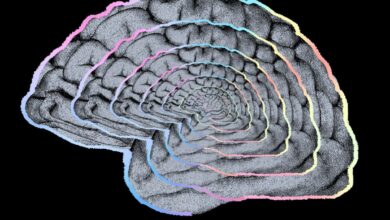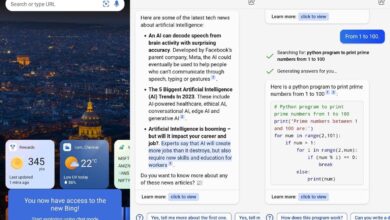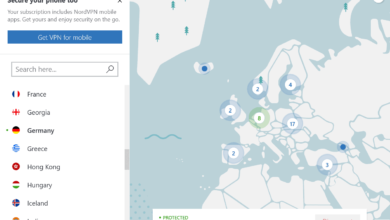iPhone voicemail not working: How to fix it

Voicemail is an essential feature on any smartphone, allowing users to receive and store voice messages when they can’t answer a call. However, like any technology, voicemail on iPhones can sometimes encounter problems.
If you’re experiencing issues with your iPhone voicemail, fear not! In this troubleshooting guide, we’ll walk you through some common problems and provide expert tips to get your voicemail up and running smoothly again.
How to fix iPhone voicemail not working
Your iPhone’s voicemail is a valuable tool for staying connected with people who call you when you can’t answer. But what happens when your voicemail stops working? Check out these solutions to fix it:
Check your network connection: Before diving into more advanced troubleshooting steps, it’s important to ensure that your iPhone has a stable network connection. Poor or no network coverage can lead to voicemail-related problems. Try the following steps:
Verify that your device is connected to a Wi-Fi network or has a strong cellular signal.
Disable and re-enable Airplane Mode to reset your network connections.
If possible, test your voicemail while connected to a different Wi-Fi network or cellular network to rule out any network-related issues.
Update carrier settings and iOS: Outdated carrier settings or iOS software can sometimes cause conflicts with voicemail functionality. To ensure your iPhone is running the latest software versions:
Go to “Settings” on your iPhone.
Select “General” and then “About.”
If an update is available, follow the prompts to install it.
Similarly, under “Settings,” select “General” and then “Carrier” to check for any carrier settings updates.
Reset voicemail settings: Resetting your voicemail settings can often resolve minor glitches or configuration issues. Follow these steps to reset your iPhone voicemail:
Open the Phone app on your iPhone.
Tap on the “Voicemail” tab at the bottom right corner.
Locate and tap on “Greeting” or “Customize” to access voicemail settings.
Choose the option to reset your voicemail password or reset your voicemail settings entirely.
Restart your iPhone after the reset and test your voicemail functionality again.
Contact your carrier: If the above steps haven’t resolved your voicemail issues, it’s time to get in touch with your carrier’s customer support. They can assist you in diagnosing and resolving network-specific problems related to voicemail. Remember to provide them with detailed information about the issue, the steps you’ve already taken, and any error messages you’ve encountered.
Reset network settings: Resetting your network settings can help fix underlying network configuration issues that may be affecting voicemail. However, note that this will remove saved Wi-Fi passwords and VPN configurations. To reset network settings:
Navigate to “Settings” on your iPhone.
Select “General” and then “Reset.”
Tap on “Reset Network Settings” and enter your passcode if prompted.
Confirm the reset and wait for your iPhone to restart.
Seek professional help: If none of the above solutions have resolved your voicemail issues, it’s recommended to seek assistance from an Apple Genius Bar, authorized service provider, or Apple Support online. They possess the expertise and tools to diagnose and fix complex hardware or software problems that may be causing voicemail malfunction.
Voicemail problems on your iPhone can be frustrating, but with the right troubleshooting steps, you can often resolve them on your own. Start by checking your network connection and updating your carrier settings and iOS. Resetting voicemail settings or network settings may also help. If all else fails, reach out to your carrier’s customer support or seek professional assistance.
Keep in mind that, like with most things in life, persistence, and patience are necessary for restoring full functionality to your iPhone voicemail.
Thank you for being a Ghacks reader. The post iPhone voicemail not working: How to fix it appeared first on gHacks Technology News.
gHacks Technology News