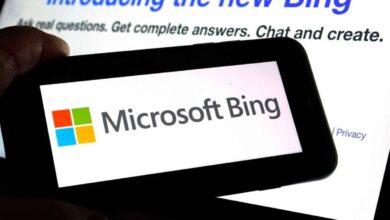Spotify stops playing: How to fix it on iPhone and Android

Spotify is a popular music streaming service that allows users to listen to millions of songs on demand. However, some users have reported that Spotify stops playing unexpectedly. This can be a frustrating issue, especially if you are trying to listen to music while you are working, exercising, or commuting.
There are a number of reasons why Spotify might stop playing. Some of the most common reasons include:
Internet connection issues: If you have a poor internet connection, Spotify may not be able to stream music properly.
Battery saving mode: If your device is in battery saving mode, Spotify may be prevented from running in the background.
Corrupted cache files: Over time, Spotify can accumulate corrupted cache files that can interfere with playback.
Hardware acceleration: Hardware acceleration can sometimes cause Spotify to crash or stop playing.
Software bugs: Spotify is a complex piece of software, and it is possible that there are software bugs that can cause it to stop playing
Lots of users have reported that Spotify stops playing while they are trying to open a new song
How to fix Spotify stops playing issue
If Spotify is stopping playing for you, there are a few things you can try to fix the issue:
Check your internet connection
Disable battery saving mode
Clear Spotify’s cache
Disable hardware acceleration
Update Spotify
Reinstall Spotify
Check your internet connection
Make sure that you have a strong and stable internet connection. You can try running a speed test to check your internet speed.
Disable battery saving mode
If your device is in battery-saving mode, disable it. This will allow Spotify to run in the background even when your device is in low-power mode.
Clear Spotify’s cache
Spotify can accumulate corrupted cache files that can interfere with playback.
To clear Spotify’s cache:
Open the Spotify app
Go to Settings
Playback
Clear cache
Disable hardware acceleration
Hardware acceleration can sometimes cause Spotify to crash or stop playing. To disable hardware acceleration:
Open the Spotify app
Go to Settings
Advanced
Hardware acceleration and disable it
Update Spotify
Spotify is constantly releasing updates that fix bugs and improve performance.
To update Spotify, open the App Store or Google PlayStore and search for “Spotify.” If there is an update available, install it or simply follow the links below.
Spotify for iOS
Spotify for Android
Spotify stops playing issue can be resolved by clearing the cache of the app
Reinstall Spotify
If none of the above solutions work, you can try reinstalling Spotify. This will remove any corrupted files or settings that may be causing the issue.
To reinstall Spotify, open the App Store or Google PlayStore and search for “Spotify”.
Once you have found the Spotify app, tap Uninstall. Then, search for “Spotify” again and tap Install to reinstall the app.
Read also: You won’t be able to pay for your Spotify with App Store payment soon.
Why Spotify stops playing when screen is off?
If Spotify stops playing when you turn off your screen, it is likely because the app is not allowed to run in the background. To fix this, you need to go to your device’s settings and enable Background App Refresh for Spotify.
On iPhone, you can find Background App Refresh in Settings > General > Background App Refresh. On Android, you can find it in Settings > Apps & notifications > Spotify > Background activity.
Once you have enabled Background App Refresh for Spotify, it should continue to play music even when your screen is off.
Thank you for being a Ghacks reader. The post Spotify stops playing: How to fix it on iPhone and Android appeared first on gHacks Technology News.
gHacks Technology News