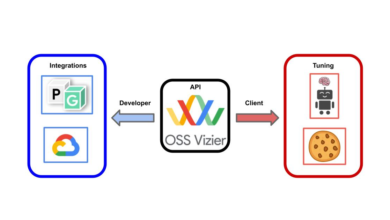Steam beta update brings redesigned in-game overlay with notes and window pinning

Valve has released an update for the beta version of its Steam client. The app has a redesigned in-game
Steam beta introduces a new in-game overlay
The toolbar at the bottom has various apps that you can access while playing a game. These appear like widgets or mini windows that you can toggle. If you don’t like buttons, you can switch to a list view from the program’s Settings > Interface page.
The first one is the Game overview panel which shows your playtime for the current game including the total number of hours you played it for, and the recent 2 weeks. The next section in the panel displays thumbnail previews of your screenshots. The next app displays a list of Achievements you have unlocked in the game. The other buttons on the Steam overlay toolbar include Notes, Guides, Discussions, Steam Workshop, Screenshots, Friends, Web Browser, Soundtrack player, Controller Settings, and Settings (Steam client). You can click the arrow button on the toolbar to minimize all open app windows at once.
Take notes on a per-game basis
This is perhaps the biggest change in the game. The Steam beta client’s in-game overlay now has a built-in Notes app. This can be incredibly useful for jotting down things to do in a game, and to keep track of things that you have done. For example: a list of items that you need to craft items, finished quests, reminders, etc.
Steam’s Notes app supports rich text formatting. You can add multiple notes per game, to do so, just click the + button in the bottom left corner. Your notes are listed on the sidebar. If you want to view a note while the game is not running, head to the game’s details page, it allows you to add/remove and edit notes directly too.
Valve says that the app supports offline mode for Notes, and that your saved notes are synced to its servers. So you may access your notes on all PCs that you are logged into.
Window Pinning
Steam now lets you pin windows from the overlay. This will allow you to access them while you play a game. It supports the Notes, Guides, Discussions and the built-in web browser. You may adjust the opacity of the window (from 50 to 100%), and also resize it by dragging on its edges.
Pinning a window locks its position on the screen, you won’t be able to interact with it if you exit the in-game overlay. So you should drag a window to a part of the screen where it won’t interfere with the gameplay, and then click on the pin icon on the toolbar. You can even pin a video from the web browser app and watch it while playing a game.
Other changes in Steam Beta
The built-in screenshot tool in Steam now lets you pick between large and small thumbnails. It displays screenshots by recency, but you may view them by game from the drop-down menu.
The menu bar at the top of the client’s main screen has been updated, it now displays Steam’s logo in the corner. The fonts and colors for the options have been tweaked, and the icons for Steam News Hub, Notifications, and Big Picture Mode have been reworked. The notifications button will now light up when you receive an alert, like when a game on your wishlist is on sale. Click the View all button to access all previous notifications from the app.
How to install the Steam beta version
1. Open the Steam client on your computer.
2. Click on the Steam menu > Settings.
3. It should open the Steam Settings window with the Account tab in view.
4. Click on the Change button under “Beta Participation”, and then on the drop-down menu.
5. Select Steam Beta Update, and click on OK.
The Steam client will prompt you to restart the app to download and install the beta version.
Note: To install it in Big Picture Mode, go to Settings > System > and select “Participate in client beta”.
If you change your mind and want to leave the beta channel, click on Steam > Interface > Client Beta Participation > No Beta Chosen.
The Steam client beta with the Notes app and other improvements is currently available for Windows and Linux. Valve engineer, Lawrence Yang, has confirmed that the company plans to bring these features to Steam for Mac and Steam Deck in the future. The announcement says that the new version of Steam now supports hardware acceleration on macOS and Linux.
On a side note, Steam has begun warning Windows 7 and 8.1 users that the Steam client will no longer be supported on the two operating systems after January 1, 2024. Steam will also end support for macOS El Capitan and Sierra in September 2023.
Thank you for being a Ghacks reader. The post Steam beta update brings redesigned in-game overlay with notes and window pinning appeared first on gHacks Technology News.
gHacks Technology News