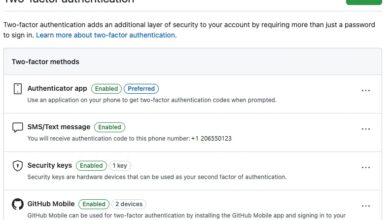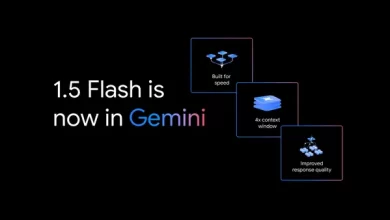The best gaming mouse in 2024

While no gaming mouse will magically stop you from getting wrecked in Counter-Strike or Call of Duty, the right model can give you a greater feeling of control and make your downtime altogether more comfortable. Which one is “best” for you ultimately comes down to preference: Shape is king, as they say, and everyone’s hands are different. Nevertheless, we’ve tested dozens of well-regarded gaming mice over the past several months and picked out a few options that glided above the rest. After countless hours in CS2, Overwatch 2, Halo Infinite, Final Fantasy XIV and more PC games, these are our picks for the best gaming mice you can buy, plus some general tips to keep in mind during your search.
Best gaming mouse
Other gaming mice we tested
The Logitech G Pro X Superlight 2.
Note: The following is a selection of especially noteworthy mice we’ve tested, not a comprehensive list of every single model we’ve put through its paces.
Logitech G Pro X Superlight 2
The Logitech G Pro X Superlight 2 is a close rival to the Razer Viper V3 Pro for those who want a no-frills, high-end wireless gaming mouse. It has a similar “potato”-style shape, its tracking is similarly tremendous and its optical-mechanical switches have a distinct feel. Unlike the first Superlight, it also charges over USB-C. But the Viper’s main clicks are crisper and more pleasant-sounding, its side buttons aren’t as mushy and its scroll wheel is both firmer and grippier. It’s also slightly lighter.
Razer Viper V3 HyperSpeed
Much like the DeathAdder V3 HyperSpeed, Razer’s Viper V3 HyperSpeed is a lower-cost variant of the top-end Viper V3 Pro. (Confusing, we know.) At $70, it’s a solid value. Its symmetrical shape and soft-touch finish are virtually identical to the more premium model, and though it technically has a worse sensor, the drop-off is hardly noticeable. The main trade-off is that it’s heavier (about 82g), as it requires a AA battery for power. That doesn’t make it outright hefty, but you can feel the difference in twitchier games. It uses older mechanical switches and smaller PTFE feet, too, plus it lacks a port for connecting a cable. So it’s not as close to its big sibling as the mid-tier DeathAdder. Some may prefer that its DPI button is located on the top of the mouse, though, and its simpler on-off switch is nice.
Razer Basilisk V3 X HyperSpeed
The Razer Basilisk V3 X HyperSpeed is a more affordable wireless version of the Basilisk V3 with the same comfortable shape and layout, plus a quieter scroll wheel. Because it requires a AA battery for power, though, it weighs around 115g. That’s not great for fast-paced games. The scroll wheel can’t tilt left or right, either, nor can it switch between a ratcheted and free-spin mode. It also uses less durable mechanical switches and only supports one onboard profile. All that said, it’s a decent value at $70.
Left to right: the Logitech G309 Lightspeed, the Razer Viper V3 HyperSpeed and the Pulsar X2 V2.
Pulsar X2 V2
The Pulsar X2 V2 is a good alternative to the Lamzu Atlantis OG V2 4K if you want a high-performing symmetrical mouse for less than the Viper V3 Pro. It has a broadly similar shape as Lazmu’s mouse but is marginally lighter. Its plastic shell is nice and sturdy, but we find its flatter sides and hump make it a little less inviting to palm and claw grips. It does use optical switches, but its main clicks aren’t as quiet or full-feeling as those of the Atlantis. It, too, has cutouts across the bottom shell. We’ve seen the X2 V2 go for $70 on Amazon in recent months — at that price, it’s still better for FPS players than the Viper V3 HyperSpeed, but we prefer the Atlantis when both are at their normal MSRP of $100.
Pwnage Stormbreaker
The Pwnage Stormbreaker is a superlight (51g), exceptionally sturdy and premium-feeling wireless mouse that’s largely made from magnesium alloy instead of plastic. It performs about on par with our top picks, which is excellent, while its right-handed, medium-sized shape should suit palm and claw grippers well. (If you know BenQ’s Zowie EC line, the shape is basically that.) However, the extensive cutouts all over the sides and top shell are noticeable in the hand and make the device more susceptible to debris buildup than the DeathAdder V3 Pro. While the buttons and scroll wheel are impressively tight, the main clicks are a bit too stiff and high-pitched for our liking. We also noticed more connection stutters than usual on our test PC, and it’s expensive at $169.
Zowie U2
Speaking of BenQ, its Zowie U2 is a perfectly decent alternative to the Viper V3 Pro that costs about $30 less. It tracks great, it’s lightweight (60g) and its mechanical clicks feel fine. It also comes with two receivers, one of which doubles as a handy charging dock. It has a symmetrical shape with sides that curve inwards and a decently-sized hump at the back; BenQ says it’s designed for claw grips, and it is indeed good for that, but it should also work for fingertip grippers with larger hands or palm grippers with smaller ones. Alas, the scroll wheel is gratingly loud and the plastic coating picks up smudges and hand oils like it’s its job. There’s also no configuration software, which can make adjusting settings a little cumbersome, though some may prefer not having to install any extra bloat on their PC. This mouse also maxes out at a fairly basic 1,000Hz polling rate — that’s not a huge deal in practice, but it is technically behind many other mice in this price range.
The Pwnage Stormbreaker (left) and BenQ Zowie U2 (right).
Logitech G309 Lightspeed
There isn’t much wrong with the Logitech G309 Lightspeed in a vacuum. It’s built like a tank, its sensor is accurate and its egg-like shape should feel OK, if not superlative, in most hand sizes and grip types. It uses the same hybrid switches as the G Pro X Superlight 2, so the clicks don’t sound great but are fast. It also has a supercapacitor inside, which gives it effectively infinite battery life if you own Logitech’s (costly) PowerPlay charging mat. That’s neat! Most people, though, will need to pop in a AA battery, which pushes the weight up around 85 grams. As most of that weight is felt toward the back, the mouse can feel relatively clunky to fling around in FPS games. We’re not fans of the ugly recess across the middle of the device, either, as it creates a space for dust to collect. At $80, the G309 is still fine for more casual types who’ll only buy from a name brand. But unless you use PowerPlay, it doesn’t do much to stand out from other options around the same price.
HyperX Pulsefire Haste 2
The HyperX Pulsefire Haste 2 is a decent wired model for those who want a flatter ambidextrous shape. It performs well for competitive play, and it’s plenty light (53g) thanks to a clever design with cutouts on the bottom that are covered by the mouse’s label. But the Endgame Gear OP1 8K is better-built and more comfortable, so we think it’s worth the extra cash. The Razer Viper 8KHz was another solid, albeit heavier, option with a similar shape, but it’s no longer available for purchase.
A few more gaming mice we’ve tested. Left to right: the Glorious Model I 2 Wireless, the Razer Cobra Pro, the Razer Basilisk V3 X HyperSpeed and the HyperX Pulsefire Haste 2.
HyperX Pulsefire Haste 2 Core Wireless
The HyperX Pulsefire Haste 2 Core Wireless is a budget-friendly wireless variant of the Haste 2. It may be OK if you must go wireless and only have $50 to spend, as its shell feels sturdy and its low-profile shape is well-suited to claw or fingertip grips. It’s a bit weightier than the wired Haste 2 (about 70g) since it runs on a AAA battery, but that’s nowhere near heavy. That said, its main buttons feel somewhat mushy, and we observed a few sensor hiccups and inconsistencies, particularly when we had HyperX’s Ngenuity software open.
Logitech G502 X
The Logitech G502 X has a generally similar shape as the Razer Basilisk V3, with a lower weight (84g) and more side buttons. However, its main buttons are noisier, it’s a slightly more awkward fit for most hands, its rubber cable isn’t as flexible and it lacks RGB.
Logitech G203 Lightsync
The Logitech G203 Lightsync is our former budget pick. It’s often available in the $30 range these days, and at that price it’s still fine if you want a competent gaming mouse for as little money as possible. You can feel the cost cutting in its rubbery cable and mushy scroll wheel, however, and its shape is a bit too small and flat for larger hands. The Logitech G305 Lightspeed is a wireless model with more or less the same shape, but it requires a AA battery to work and thus weighs just over 100g. It, too, feels somewhat outdated in 2024.
Razer Cobra
The Razer Cobra is another value-oriented wired option with a compact shape. It’s much lighter (58g) than the Logitech G203, with a more flexible cable and optical switches instead of mechanical ones. It’s priced at $40, though, putting it in something of a no man’s land between the G203’s and Basilisk V3’s usual going rates. The Endgame Gear OP1 8K still feels higher-quality across the board, but if you have smaller hands, use a fingertip grip and want a symmetrical mouse on the cheap, go for it.
The Logitech G203 Lightsync
Glorious Model I 2 Wireless
There’s plenty to like about the Glorious Model I 2 Wireless: an ergonomic shape that’s reminiscent of the Basilisk V3/Logitech G502 X but lighter at 75g, four customizable side buttons, the ability to connect over a USB receiver or Bluetooth, a smooth scroll wheel and tasteful RGB lighting, all for $100. However, its honeycomb-style design and mechanical switches both raise concerns about its long-term durability.
Glorious Model D 2 Wireless
The Glorious Model D 2 Wireless also has holes all over its shell yet doesn’t perform or feel significantly better than other mice around the $100 mark. Reviews from other sites say it has latency issues, too. The ergonomic Model D 2 Pro and symmetrical Model O 2 Pro aren’t loaded with cutouts, but their main buttons are relatively loud and sticky-feeling.
Razer Naga Left-Handed Edition
The Razer Naga Left-Handed Edition isn’t nearly as good of a value as the Scimitar RGB Elite, but it’s one of the few MMO mice that’s actually built for lefties.
Logitech G600
We would continue to recommend our former MMO pick, the old but wonderfully versatile Logitech G600, but sadly it’s been discontinued.
What to look for in a gaming mouse
Wired vs. wireless
Buying a wireless gaming mouse used to mean sacrificing a certain level of responsiveness, but thankfully, that’s no longer the case. Over the last few years, wireless connectivity has improved to the point where the difference in latency between a good wireless model and a tried-and-true wired gaming mouse is barely perceptible.
Note, however, that we’re strictly talking about mice that use a 2.4GHz connection (over a USB dongle), not Bluetooth. Many of the best wireless gaming mouse models support both connection options, which is great for travel, but Bluetooth’s latency is generally too high to be reliable for gaming.
Going wireless still has other trade-offs, too. Battery life is improving all the time, but with their higher performance demands and RGB lighting, most wireless gaming mice usually don’t last as long as “normal” wireless models. You shouldn’t expect more than a few days of power from a rechargeable gaming mouse you use regularly. Some gaming mice offer wireless charging too, which makes things a bit easier. Good wireless gaming mice usually come at a much higher cost than their wired counterparts as well.
That’s not to say the premium is never worth it: Who wants yet another cable on their desk? You may need a wireless model if you hate the feel of “cable drag” or if your gaming PC is located in an awkward spot. Many wireless gaming mice come with a cable you can hook up in a pinch as well. But if price is your primary concern, a good wired mouse is usually a better value.
Comfort and grip types
Everyone’s hands are different, so at the end of the day, calling one mouse “more comfortable” than another is mostly subjective. Ensuring your comfort is the most essential step when buying any mouse, though, so we’ve done our best to consider how each device we tested works with smaller, average-sized and larger hands alike.
We also considered how each device accommodates the three grip styles most people use while holding a mouse: palm, fingertip and claw. As a refresher, a palm grip is when your whole hand rests on the mouse, with your fingers resting flat on the main buttons. A fingertip grip is when you steer the mouse solely with the tips of your fingers, with your palm not in contact with the device at all. A claw grip is when your palm only touches the back edge of the mouse, with your fingers arched in a claw-like shape toward the buttons.
In general, most people use a palm grip, which tends to offer the greatest sense of control — though, depending on the size of your hand, you may need your mouse to be a specific length to use it comfortably. A fingertip grip can allow for more rapid movements, while a claw grip is something of a balance between the two. Switch and Click has a good breakdown if you’d like a bit more detail, but we’ve noted above if a mouse isn’t well-suited for a particular grip style. For what it’s worth, yours truly is a claw gripper most of the time.
Build quality and design
A good gaming mouse feels sturdy and won’t flex or creak when used strenuously. We valued mice without any overly sharp angles or grooves that could be awkward for most people to hold. And while most gaming mice have plastic exteriors, not all plastic is created equal, so we looked for finishes that were smooth, not too slick and capable of withstanding the sweaty palms that often come with competitive gaming sessions.
The gaming mouse market is mostly split between two design styles: ergonomic and ambidextrous. Ergonomic mice are almost always made with right-handed users in mind and often feature dedicated thumb rests. Ambidextrous mice are more symmetrical and designed to be used with either hand (though they may not have extra buttons on both sides). Whether an ergonomic or ambidextrous gaming mouse works best for you is largely a matter of personal preference.
A gaming mouse’s feet, meanwhile, should provide a consistent glide and reduce the friction between your mouse and mouse pad beneath it as much as possible. For the best performance, look for feet made from PTFE (aka Teflon). All feet will eventually wear down, but many mice come with spares, and most manufacturers sell replacements if needed.
As for flashy RGB lighting, it’s a nice bonus, but little more than that. Still, if you’ve already kitted out your setup with RGB, having a mouse with adjustable lighting effects can add to the gaming experience (and more consumer tech could stand to do things for pleasure’s sake). More practically, some mice let you assign custom lighting settings to separate profiles, which can make it easier to see which one you’re currently using.
Weight
Gaming mice have gotten lighter and lighter over the years, with some recent releases weighing less than 40 grams. Your mouse doesn’t need to be that feathery — anything under 80g is still reasonably light, and it’s not like a 100g mouse feels like a total anchor. Regardless, a lightweight mouse makes it easier to pull off fast movements repeatedly, with less inertia. That said, some players still enjoy a little bit of bulk in their gaming mouse (relatively speaking), especially with games that aren’t as reliant on twitchy reactions.
To reach those lightest weights, some manufacturers have released gaming mice with “honeycomb”-style designs, which feature an array of cutouts in the outer shell. These mice can still perform great, but having a bunch of holes that expose the internal circuit board to possible sweat, dust and detritus isn’t the best for long-term durability.
Switches, buttons and scroll wheel
A growing number of gaming mice use optical switches instead of mechanical ones. Since these involve fewer bits making physical contact, they should generally be more durable and less prone to unwanted “double-clicks” over time. Many gamers still find good mechanical switches more satisfying to press, so it’s not like you should avoid mechanical mice altogether. They just carry a little more long-term risk in a vacuum.
Since most people will use their gaming mouse as their mouse-mouse, you may want main buttons that have a softer feel when pressed, with enough travel to make inadvertent actuations less frequent. But even that is a matter of preference: You may want lighter buttons if you play games that call for constant clicking. We also looked to testing from sites like Rtings to ensure each mouse we recommend has a sufficiently low click latency, meaning your clicks will register with minimal lag.
Beyond the standard click panels, a good gaming mouse should also have programmable buttons for quick macros or shortcuts. For most games, shoot for at least two extra buttons on the thumb-side panel that are easy to reach and difficult to press by accident. Many mice have more buttons, which can be a plus, but not if they force you to contort your fingers to avoid hitting them. For MMO mice, having at least 12 side buttons is preferable in order to access as many hotbar commands as possible.
As for the scroll wheel, it should have distinct, ratcheted “steps” that aren’t too resistant but make it clear when you’ve actually scrolled. Its texture should be grippy, and it shouldn’t make a distracting amount of noise when used. The wheel should also be clickable, giving you another input to customize for certain games (e.g., to control the zoom on a sniper rifle).
Sensors and performance
Some are more proficient than others, but generally speaking, the optical sensors built into most modern gaming mice are more than fast and accurate enough for most people’s needs.
While shopping for gaming mice, you’ll see a number of terms related to sensor performance. To be clear, a gaming mouse’s responsiveness doesn’t come down to just one spec. But for clarity’s sake, here’s a rundown of the more noteworthy jargon:
DPI, or dots per inch, is a measure of a mouse’s sensitivity. The higher the DPI setting, the more your cursor will move with every inch you move the mouse itself. Many of the best gaming mice advertise extremely high DPIs that top out above 30,000, but that’s largely marketing fluff: Few people play above 3,000, with 800 a common sweet spot. This concept is also referred to as CPI (counts per inch), which is probably the more accurate term, though DPI is used more often.
IPS, or inches per second, refers to the maximum velocity a mouse sensor supports. The higher the IPS, the faster you can move the mouse before it becomes incapable of tracking motions correctly.
Acceleration goes with IPS. In this context, it refers to how many Gs a mouse can withstand before it starts to track inaccurately.
Polling rate is a measure of how often a mouse tells a computer where it is. In general, the more frequently your mouse reports information to your PC, the more predictable its response time should be. Anything at 500Hz or above is fine for gaming. The sweet spot for most is 1,000Hz. Many newer mice can go all the way up to 8,000Hz, but you start to see diminishing returns the higher you go unless own a powerful PC and play on a gaming monitor with a particularly high refresh rate.
Lift-off distance is the height at which a mouse’s sensor stops tracking the surface below it. Many competitive players like this to be as low as possible in order to avoid unintended cursor movements while repositioning their mouse.
Software and onboard memory
It doesn’t take long to find horror stories about bugs and other niggling issues caused by gaming mouse software, so the ideal app is one that doesn’t force you to use it all the time. It should let you adjust as many of the aspects above as possible, ideally to several distinct profiles. Preferably, you can save your settings directly to the mouse itself, letting you pick your customizations back up on another device without having to redownload any software. All this is most important on Windows, but Mac compatibility is always good to have.
Warranty and customer support
Most major gaming mice brands offer warranties between one and three years. The longer and more extensive a manufacturer’s program is, the better. This is the case with most consumer tech, but we note it here because the gaming mouse market is particularly flush with products from less-than-household names, many of which you may see hyped up on YouTube, Reddit or elsewhere around the web. A bunch of these more obscure mice are genuinely great, but if you ever buy from a more niche brand, it’s worth checking that some level of customer support is in place. We’ve made sure our picks for the best gaming mice aren’t riddled with an abnormal amount of poor user reviews.
Recent updates
September 2024: We’ve completely refreshed this guide for late 2024, adding new main picks based on shape alongside notes on several other gaming mice we’ve tested in recent months. We’re now in the process of testing Logitech’s new G Pro X Superlight 2 DEX, a flagship ergonomic mouse that the company announced right as we were putting the finishing touches on this update.
This article originally appeared on Engadget at https://www.engadget.com/best-gaming-mouse-140004638.html?src=rss