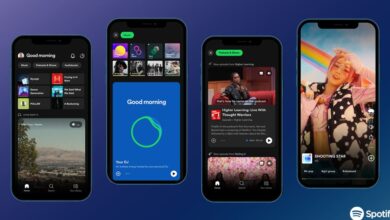TranslucentTB not working: How to fix it

TranslucentTB, a widely used tool by Windows 11 enthusiasts seeking a sleek and minimalistic desktop appearance, has hit a snag. Ever since the release of Windows 11 Build 22621.1344 (22H2) on February 28, 2023, TranslucentTB not working for most o the users. This error has left users grappling with limited customization options for their taskbar. The frustration among users is palpable as they seek solutions to overcome this setback.
The problem with TranslucentTB not working after the recent Windows 11 update has been widely reported across multiple online platforms, including forums and social media. Users have been sharing their experiences, desperately searching for potential fixes to restore the tool’s much-loved functionality. The inability to customize the appearance of their desktop has left many users without an option to get a transparent version of their taskbar.
TranslucentTB not working issues arise with the Windows 22H2 update
How to fix TranslucentTB not working issue?
In the meantime, a potential workaround has emerged for those still grappling with the TranslucentTB malfunction. This workaround for TranslucentTB not working error involves following a series of steps:
Download the file TranslucentTB-portable-x64.zip (for 64-bit Windows 11) by visiting this link and scrolling down
Extract the contents of the downloaded .zip file to the directory where Windows 11 is installed (typically C:)
Open the folder C:TranslucentTB-portable-x64, right-click on TranslucentTB.exe, and select “Create shortcut”
Copy the created shortcut by right-clicking on it
Navigate to the Startup folder located at C:Usersuser nameAppDataRoamingMicrosoftWindowsStart MenuProgramsStartup, right-click within the folder, and select “Paste”
This ensures that TranslucentTB starts automatically with Windows.
It is essential to note that this workaround is not an official fix and may not resolve the issue for all users. However, given the reported success and the limited options available at present, it is worth attempting if you are still experiencing difficulties with TranslucentTB.
The dev team is aware of this situation
In response to this pervasive issue, the TranslucentTB developer team has acknowledged the problem and is actively working towards finding a resolution. What’s interesting is that even Microsoft itself has urged the developers to expedite the fix, considering that the update from the tech giant was responsible for breaking the tool’s functionality in the first place.
This level of urgency and collaboration between the TranslucentTB team and Microsoft indicates the significance of the problem and the determination to rectify it promptly.
The DEV team is avare of the TranslucentTB not working error
While the developers strive to provide an official fix, users must exercise patience as they await the resolution. The TranslucentTB team is working diligently to address the issue comprehensively, aiming to restore the tool’s full functionality and ensure an uninterrupted and seamless experience for users.
Given the popularity and importance of TranslucentTB among Windows 11 users, this fix is eagerly anticipated.
A member of the development team has stated this regarding the TranslucentTB not working issue:
”I’m working on it, MS is also pressuring me to fix it (it’s funny, they break it, then pressure me to fix it without providing any assistance in the matter).
But I am being kept busy by school and work, so progress isn’t as fast as I wish it was”.
Encountering issues like the TranslucentTB not working is not uncommon. Bugs and glitches are part of the process, often requiring time and effort to rectify.
We look forward to a swift resolution to ensure Windows 11 users can once again enjoy the seamless and personalized experience that TranslucentTB offers.
Thank you for being a Ghacks reader. The post TranslucentTB not working: How to fix it appeared first on gHacks Technology News.
gHacks Technology News