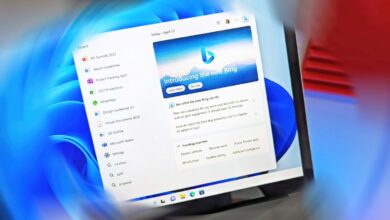Twitch Adblock not working: How to fix it

Twitch has recently applied a new ad policy that might be good for the company and streamers, but on the other side, it is highly criticized by the audience. That is why some people start working on Twitch adblockers, but they sometimes don’t even work. If you are also facing the “Twitch Adblock not working” error, keep reading because we got you covered!
The update from Twitch follows a recent hike in the cost of Twitch Turbo, a membership program that, among other things, provides ad-free viewing. Many people criticized and reacted angrily to this choice, threatening to use adblockers or to stop watching Twitch completely.
Twitch Adblock not working
Twitch Adblock not working: What to do now?
Twitch users have expressed anger about the platform’s recent update, which has caused compatibility problems with a number of ad-blocking programs and the widely used third-party plugin Streamlink.
When trying to watch streams on Twitch with certain plugins or ad blockers installed, viewers have reported seeing an error message that reads “Broadcast ended.”
This is probably why you are looking for a solution for the Twitch Adblock not working error, as it happened to thousands of people worldwide. Luckily, there are a couple of things that you can try to fix the issue!
Update the extension
When Twitch updates its policies and technologies, people who develop extensions for the website also work on their product to make it compatible with the website’s latest updates. Many Twitch Adblock developers have already started working on fixing the error, and once they figure out a way, they will update their extensions.
To solve the “Twitch Adblock not working” problem, check if there are any manual updates waiting for you to be done. If not, you might have to wait a little more until the developers find a solution.
Twitch
Try another extension
There are several adblockers for Twitch, and you can try out each and every one of them. You can find different extensions made by different developers. Try them out and see if anything changes.
Read Also: Twitch black screen: How to fix it
Simply go to your browser’s extension library and type “Twitch adblocker” into the search box. Click the one that you want to try out and enable it to see if you are still facing the “Twitch Adblock not working” issue. You can try every extension until you find the one that fixes the problem. However, try to use the ones with the highest reviews so that you will be safe.
Try another browser
The last thing that you can try is changing your browser. If you are already using two different browsers, simply try out the other one and see if the issue persists. You will also be able to try different extensions on these browsers.
If you are using only one browser, go to Google and type another browser’s name, like Opera, Chrome, Brave, or Arc. Try using the adblocker extensions on these browsers and see if the issue is gone once and for all. Some browsers, like Opera, have built-in adblockers. You can also try them out if it changes anything.
Thank you for being a Ghacks reader. The post Twitch Adblock not working: How to fix it appeared first on gHacks Technology News.
gHacks Technology News