Windows 11 adds a full screen button to the Widgets board in the stable channel
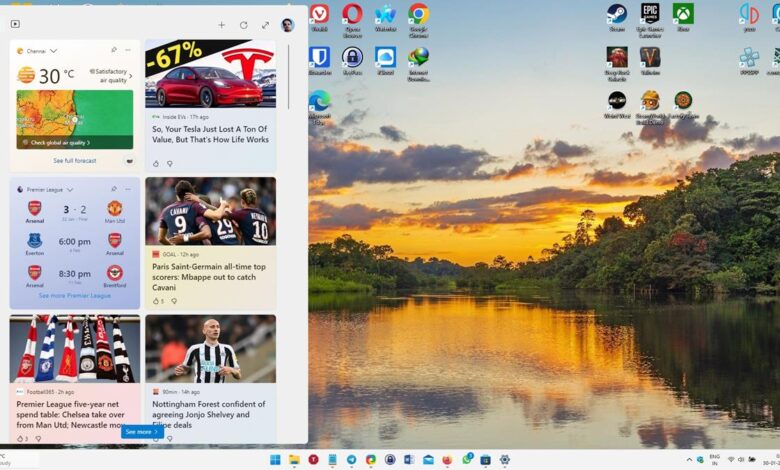
Microsoft is rolling out support for full screen view for the Widgets panel in the stable version of Windows 11. The feature which was first introduced in the Dev Channel about 4 months ago, now works in Windows 11 22H2.
Windows 11 adds full screen mode for the Widgets board
Click on the Widgets button to open the panel, and you should see an “Expand to Full View” button in the top right corner. Hit it to switch to full screen mode. This allows the app to display more articles on the screen. You can still scroll down the panel to view other news, widgets that you have not pinned to the top.
Windows remembers your preferred view style, so if you enabled full screen mode and click away from the panel, and re-open it later, the Widgets are displayed in full screen view. Click on the button again to return to the regular mode, which Windows calls as “Collapse to Half View”.
It kind of looks like Windows 8’s Start Menu, doesn’t it? When enabled, the animation for the Widgets panel no longer rolls in from the left edge of the screen, the new mode instead switches to a regular window style in the center of your display. While it is called full screen view, it still has plenty of empty space on the sides. That said, this really depends on your monitor’s size, it looks a little better on my laptop.
Notable tipster, PhantomOfEarth, mentions that full screen widgets were enabled in the latest version of the Windows Web Experience Pack 423.2300.0.0. You can update to it from the Microsoft Store > Library page. To check the version that you have, click on your profile picture in the Widgets panel, it will open a pop-up that has the version number in the bottom right corner of the window.
I’m not a huge fan of the Widgets panel, or its Taskbar icon for that matter. But it’s nice to see improvements for it, though I feel it still pulls feeds randomly. Personalizing your feed takes a lot of clicks, it is actually quite cumbersome. And it doesn’t really work either. I have deselected nearly everything in the My Interests page, and yet the Widgets panel continuously shoves things like eSports, random articles about celebrities instead of the tech news and sports, that I had opted for. I don’t really care about trending news or recommended articles, aka Discover Interests, or the annoying notifications.
The top half of the Widgets board mostly has the topics that I’m interested in, but as I scroll down, it practically becomes irrelevant. Wouldn’t it be better if it had an option to only display feeds from specific sites, like what an RSS reader can do? That would convince me to actually use the panel for more things than to just check the weather info and the sports scores. Things could change further, as Microsoft is experimenting with new header styles for the Widgets board.
If you don’t like it, just disable Widgets in Windows 11 from the Taskbar Settings, or uninstall it completely.
Microsoft recently introduced support for third-party apps to display Widgets in the Windows 11 Dev Channel, this could have a big impact on the feature. We’ll need to wait for developers to create widgets for their apps, and who knows, this could become a useful tool to have.
Thank you for being a Ghacks reader. The post Windows 11 adds a full screen button to the Widgets board in the stable channel appeared first on gHacks Technology News.
gHacks Technology News

