Windows 11 Release Preview gets new Search and Taskbar experiences
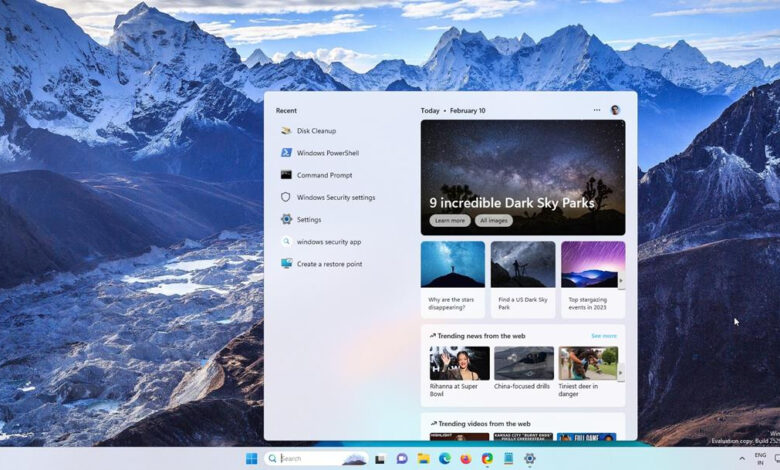
Microsoft has released Windows 11 Build 22621.1343 to the Release Preview Channel of the Insider Program. The update brings several new features that were previously available in the Dev Channel.
New Search and Taskbar experiences in Windows 11
Search box experience
Microsoft began toying with the Search box on the Taskbar last year, before rolling it to everyone in the Dev Channel a few weeks ago. The new styles which are now available in the Release Preview build lets users choose between 3 modes. The regular search icon, search icon with a label, a search box. You may disable it completely, too. I recently got to try this feature, and felt that none of these new styles are better than the current search experience via the Start menu.
Tablet optimized Taskbar
The touch-optimized Taskbar has had a rough ride, it was introduced nearly a year ago, on a limited basis in the Dev Channel when Build 22563 was released. But there were numerous bugs in it which forced Microsoft to pull the new Taskbar. It was re-introduced in September 2022, before being rolled out to all supported devices in the Dev Channel a month later.
And now, users in the Release Preview Channel can use the feature. The Tablet optimized Taskbar has 2 display modes: a collapsed and expanded state. The Collapsed mode shrinks the Taskbar’s size giving you room to work with other apps, and also helps prevents accidentally triggering the Taskbar. The Expanded state restores the Taskbar to its regular size, it is automatically enabled when you disconnect a keyboard from the device.
Users can manually switch between the two modes by swiping up or down from the bottom of the screen. Head to the Settings > Personalization > Taskbar > Taskbar behaviors page, and toggle the option that is labeled “Optimize taskbar for touch interactions when this device is used as a tablet.”
Other changes in Windows 11 Build 22621.1343
The system tray displays rounded focus animations for all icons when the mouse cursor hovers above them. You may rearrange the icons in the panel, and in the Show Hidden Icons flyout menu, or move them to the Taskbar. Users can now view and manage Energy Recommendations from the Settings app > System > Power & Battery > Energy Recommendations.
Windows 11 Release Preview Build 22621.1343 ships with new ways to control the Studio Effects, directly from the Quick Settings Panel. The feature, which has graduated from beta, was first seen in November 2022. The Studio Effects consists of various AI enhancements that can be used during video calls. Users can choose from the following camera effects: Background Blur, Eye Contact, and Automatic Framing, and optionally enable Voice Focus to drown the background noise. Studio Effects requires a Neural Processing Unit, if you have a device with an NPU, you can toggle the above effects, and they’ll automatically be applied when you are on a video call.
The latest Windows 11 Release Preview update improves support for braille devices, displays, new input and output languages in Narrator. Other accessibility improvements in the latest update include better support for voice access for user interface controls, scrolling enhancements. The Tamil Anjal Keyboard is now available for users in Singapore, Malaysia, Sri Lanka and India. You may add the new QWERTY keyboard from the Settings > Time & Language > Language & Region page.
The Release Preview supports the United Mexican States’ daylight-saving time change order for 2023. Please refer to the official announcement for a full list of changes, fixes and known issues in this update.
Now that the new Search box, Tablet-optimized Taskbar and other features have made their way into the Release Preview, it is only a matter of time before they are announced for the stable channel of Windows 11.
Thank you for being a Ghacks reader. The post Windows 11 Release Preview gets new Search and Taskbar experiences appeared first on gHacks Technology News.
gHacks Technology News

